Convert Images To PDF - Pi7 Image Tool
Select Images For Make PDF
Convert images to pdf with the Pi7 Image Tool. It is the best online and free tool for converting multiple images to pdf at once. With the help of pdf files, it becomes easy to share multiple documents at once. Also managing our documents become easy if the format is pdf. On the other hand, it becomes complex to handle single-single JPEG or PNG images. So with Pi7 Image Tool, you can make a single PDF from various images.
Key Features:
- Seamless Image to PDF Conversion: Pi7 Image Tool streamlines the conversion process from various image formats to PDF. No more complex software or lengthy procedures – just swift and efficient results.
- Diverse Format Compatibility: Convert JPG, PNG, and other popular image formats to a consolidated PDF document effortlessly.
- User-Friendly Interface: Our tool is designed for users of all levels. With a simple and intuitive interface, you can convert images to PDF without any technical hassle.
- Merge Images into PDF: Pi7 Image Tool allows you to merge multiple images into a single PDF file, making it perfect for creating photo albums, presentations, and more.
- Online Convenience: Convert JPG to PDF online without the need for software installations. Access our tool from any device with an internet connection.
How To Convert Images To PDF Using Pi7 Image Tool?
The process of converting images to pdf is so easy, in just a couple of seconds anyone can make a pdf from images. Here are 5 steps given below:-
1) Select Images For Conversion
With the Pi7 Image Tool, you can select 40 maximum images for conversion at once. Just press the green button given above to select images from your mobile or pc as shown in image below:

Select images one by one or all images at once from the device. There is also an option to directly drag and drop pictures in the tool.
2) Arrange Images In Desired Order For PDF
Moving further, Selected images will appear on the screen. Click on any image and drag it to arrange it in sequence. A number will appear on the top left corner of the image which denotes the page number of the PDF file. As shown in the image below:
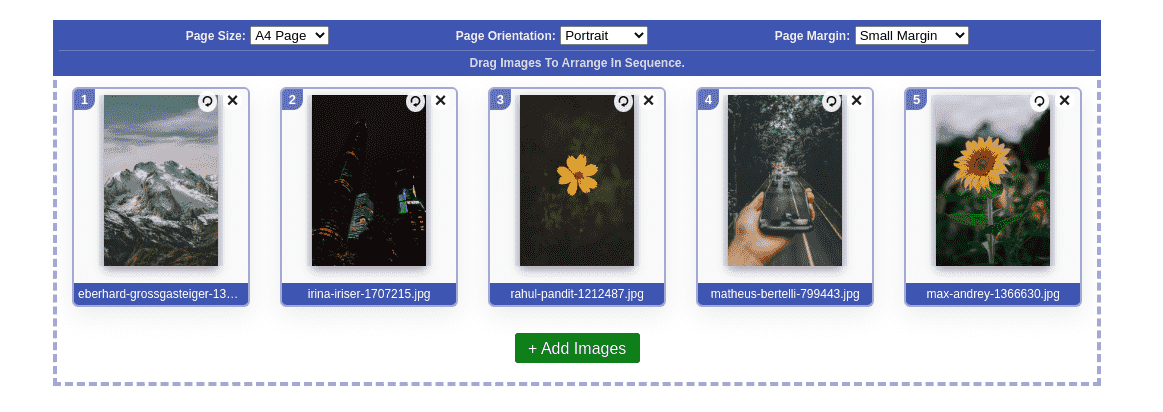
On there top right corner there are two buttons one for removing the image and the second for the rotating image in a clockwise direction.
3) Set PDF Page Size and Margin
In the third step of converting images to pdf, you have to set the page size of the pdf file. As shown in the above image from the top bar choose paper size 'A4' or 'US Letter format. After that set orientation of the page and the margin of the page to 'Low', 'Medium', or 'High'.
4) Convert Images To PDF
Next, after configurations press the 'Convert Images to PDF' button given above. A progress popup will appear on the screen which shows the uploading and merging progress of the PDF document.

5) Rename And Download PDF File
After Processing, A new page will open. If you want to rename your pdf then enter a name in the input field given below the PDF file. Next click on the 'Download' button and you are done.
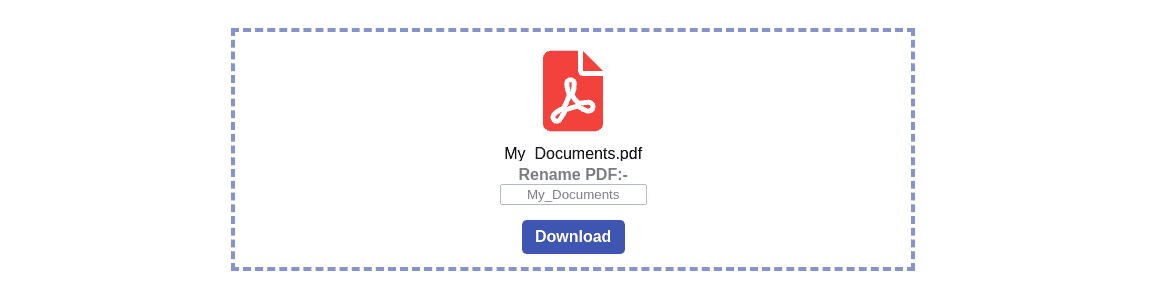
So with there simple 5 steps, you can Convert any of your images to pdf with the Pi7 Image Tool.
On the flip side, if you're looking to convert PDFs into images, our "PDF to Image Converter" tool has you covered. This versatile tool enables you to transform your PDF documents into various image formats with ease.
Why Choose Pi7 Image Tool For Conversion?
Pi7 Image Tool stands as your reliable choice for converting images to PDF effortlessly. From JPG to PNG, our tool supports multiple formats, making it versatile for a variety of tasks. Say goodbye to complicated conversion methods – with Pi7 Image Tool, creating PDFs from images becomes a breeze.
Experience the convenience of converting images to PDF online, saving you time and ensuring your documents are organized and professional. Try Pi7 Image Tool today and unlock a smoother way to transform your visuals into PDF documents.